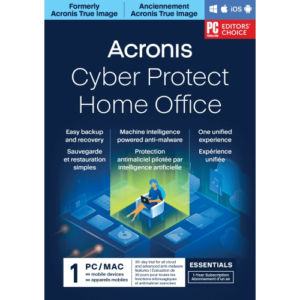
 Acronis Cyber Protect Home Office
Acronis Cyber Protect Home Office
Acronis Cyber Protect Home Office Advanced (Formerly Acronis True Image Advanced) One solution covering all your cyber protection needs Quick backup and recovery Never lose precious files or expensive apps, and restore your system in a flash when needed. Full image backups Protect everything to recover anything. A mirror image of your system disk or a selected partition enables you to easily recover whatever you need – from your full system to an individual file or folder.
Features
Quick backup and recovery
Never lose precious files or expensive apps, and restore your system in a flash when needed.
Full image backups
Protect everything to recover anything. A mirror image of your system disk or a selected partition enables you to easily recover whatever you need – from your full system to an individual file or folder.Active disk cloning
Make a replica of a Windows or Mac system while it’s in use, without having to stop and reboot. The easiest way to migrate all of your data – OS, files, applications, and settings – to a larger or faster disk.- All-in-one recovery driveEasily restore your system to the same or new hardware with our bootable media and all-in-one Survival Kit tool. Your data is quickly loaded on the machine of your choice.
Microsoft 365 backup
Create direct cloud-to-cloud backups of your Microsoft 365 account, including the emails and attachments from your Outlook.com mailbox and all of the files in your OneDrive.File and folder backups
Control the nature of your backups. Select individual files and folders that you want specific replicas of when you don’t want a full image copy.File sync and share
Sync files between computers or in the cloud so you can have the same files on multiple devices.Dual Protection
Replicate your local backup in the cloud automatically so you always have an off-site copy available for recovery. Following the 3-2-1 backup rule has never been easier.Cloud restores
Enjoy the enhanced speed, reliability, and stability of restoring from the cloud for better overall performance, thanks to new backup technologies.
Non-stop backups
Keep working, playing, or surfing with continuous backups that capture changes as often as every five minutes. Set it and forget it – backups run in the background without affecting your computer’s performance.Event-based backups
Plug in an external USB and automatically begin backing up your data – it’s one of several events triggers you can choose to make protecting your data easier. Mac users can choose to back up in Power Nap mode.Incremental and differential backups
Update backups up to three times faster with our Change-Block Tracker technology that follows modifications to an image in real-time.Resumable replications
Manage storage space by ensuring data isn’t duplicated. If a backup replication is interrupted, it resumes from where it stopped rather than restarting from the beginning.Quick backup validation
Speed up the standard process for validating the effectiveness of your backups by only checking the latest version.Automatic mobile backups
Safeguard mobile data simply by coming home. Backups to your PC, Mac, and NAS start automatically when your smartphone or tablet connects to your Wi-Fi network.Version control
Keep up to 999 versions of your backup if you want. Plus, you decide how long you want to keep them – unlike other backup solutions, we let you choose how long they’re kept.WinPE media builder
Create WinPE boot media so you can recover your system from backup when your computer does not boot. Our WinPE builder allows you to select the drivers needed for better hardware compatibility.Virtual environment support
Convert full image backups to a virtual hard disk format so you can run your system as a virtual machine. Mac users with Parallels Desktop 15 can recover backed up VMs as bootable files.Backup cleanup utility
Free disk space by reviewing backup files , manually selecting unnecessary ones, and deleting those you no longer need.Memory card backup
Protect the data stored on your Android’s internal memory and SD storage cards to ensure nothing is lost.
Advanced cybersecurity
Stop any cyberattack, including never-before-seen ones, from harming your device and backup files.
Anti-ransomware and cryptojacking protection
Safeguard your files, apps, and systems by detecting and stopping ransomware, and cryptojacking attacks. It automatically restores any affected files.Vulnerability assessments
Identify the security weaknesses in your OS and apps. Our vulnerability assessment tool evaluates if your computer is susceptible to any known vulnerabilities and recommends updates to keep you safe.Real-time protection
Keep your device and backup files safe from malicious activities. It blocks even never-seen-before threats by checking every file you interact with in real-time.Web filtering
Block malicious URLs trying to inject malware, ransomware, and cryptojackers onto your system the moment you try to visit them.On-demand antivirus scan
Ensure threats aren’t lurking on your computer by scanning for malware whenever you want. Choose a quick file scan or a full system scan to check everything.Videoconference protection
Keep your data and privacy away from hacker attacks when videoconferencing via Zoom, Cisco Webex, or Microsoft Teams.
Quarantine and exclusions
Isolate potential threats in quarantine while you control exclusion lists that allow approved programs to run uninterrupted.- User-defined passwordsCreate encrypted backups for each family member that are protected by their own custom password.
End-to-end encryption
Secure your backup using enterprise-grade AES-256 encryption that keeps your data private, whether it is on-site, in transit, or the cloud. Not even Acronis can read your encrypted files.Signature-based analysis
Keep your defense up-to-date by checking for updates to the threat database every five minutes.Behavioral analysis engine
Identify malware when it executes thanks to our new dynamic detection engine that identifies it based on how it interacts with your Windows machine.Secure data centers
Back up to Acronis data centers knowing that each location is designed to meet the highest levels of security, including on site protections such as armed guards, 24/7 video surveillance, biometric access, etc.Electronic signatures
Capture electronic signatures on documents from multiple people and record them in the blockchain ledger with Acronis ASign – an easy, efficient, and secure way to verify an agreement’s integrity.Blockchain notarization
Create a unique “fingerprint” for your data with Acronis Notary, which generates a blockchain-based certificate that gives you an easy and irrefutable way to confirm its authenticity.
Easy management
Eliminate the cost, complexity, and risk of managing multiple incompatible solutions.
User-friendly cyber protection dashboard
Monitor everything at a glance, including your backup activity, data statistics, and cybersecurity metrics for all your devices with our intuitive dashboard.Flexible management
Set schedules, configure destinations, and select your preferred backup type – full image, incremental, differential, or custom. Perform quick or full antivirus scans whenever you want.Cloud storage upgrades
Choose from plans that include between 500GB to 1TB of cloud storage. Easily add up to 5TB of cloud storage. Everything’s stored in one secure and easily accessible place.Unlimited mobile devices
Cover all of your family’s smartphones and tablets with one license.Device flexibility
Avoid being trapped in a single mobile platform – easily migrate data between Android and iOS devices.Remote data management
Retrieve any file or folder you need from your cloud backup from any computer or mobile device – wherever and whenever you want.
Back up on preferred Wi-Fi
Back up to the cloud when you know it’s safe by selecting the Wi-Fi network. You’ll avoid the metered connections and unsecured public networks that can expose your data.CPU load balancing
Keep your computer’s CPU from overloading during antivirus scans by giving priority to other applications so you’re protected and productive.Control backup-on-battery
Keep your laptop going by managing backups so they don’t drain the battery. Set a minimum power level for backups, or completely block backups when on battery power.Try and Decide tool
Safely test new software, drivers, system updates, and settings knowing you can easily revert to your previous configuration.Tray notification center
Get messages pushed to your desktop tray so you can track the status of your backups and anti-malware protection, quickly respond to any issues, and receive timely tips on how to enhance your protection.Protection pause
Suspend the anti-malware functions with one click: when you want for as long as you want. Pause for a specific length of time or resume automatically on the next restart.Windows Security Center
Ensure compliance with Windows guidelines and compatibility with other security solutions.Mobile backup review
Browse the contents of your mobile backups directly on the local PC or Mac that stores the backup files.Dark mode for Mac
Enjoy a more native look for your Mac when in dark mode.




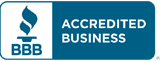
Add a Comment