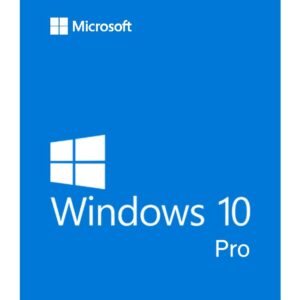
 Microsoft Windows
Microsoft Windows
Features
Control Panel
Instead of having two apps to control your device settings in Control Panel and PC settings, Microsoft makes things less confusing by bringing them together in one. You can manage your device from one place instead of hunting for a specific menu.
Microsoft Edge Web Browser
Users can also use Edge to annotate web pages, and these annotations are stored on OneDrive and can be used with other users. A “Reading List” function syncs content between devices and a “Reading Mode” that strips out the formatting to allow more comfortable reading on devices. Many of the alterations have been made to keep Edge more in line with rival browsers, such as Chrome and Firefox.
Office apps get touch support
Continuum
With the rise of hybrid laptop-tablet devices, Microsoft makes it easier to switch between either mode. The system will detect if you’ve plugged in a keyboard or mouse and switch modes for more convenient interaction. If you remove the keyboard/mouse, a notification will pop up from the task bar at the bottom, asking if you want to activate Tablet mode.
Virtual Desktops
Unless you have a multi-monitor setup, it can be easy to run out of screen space. For that reason, Windows 10 provides multiple desktops that you can work in and quickly switch between. The virtual desktops feature in Windows 10 is called “Task View” and is located on the Taskbar. To add a new desktop, all you need to do is click the Plus sign. You create multiple desktops, and switching between them is just a matter of connecting the Task View button again and moving your mouse over the thumbnail of the one you want. Once the workspace is displayed above, click on it (or click the Task View button again) to start using it.




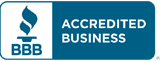
Add a Comment