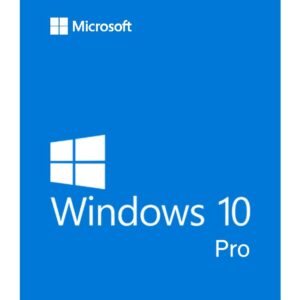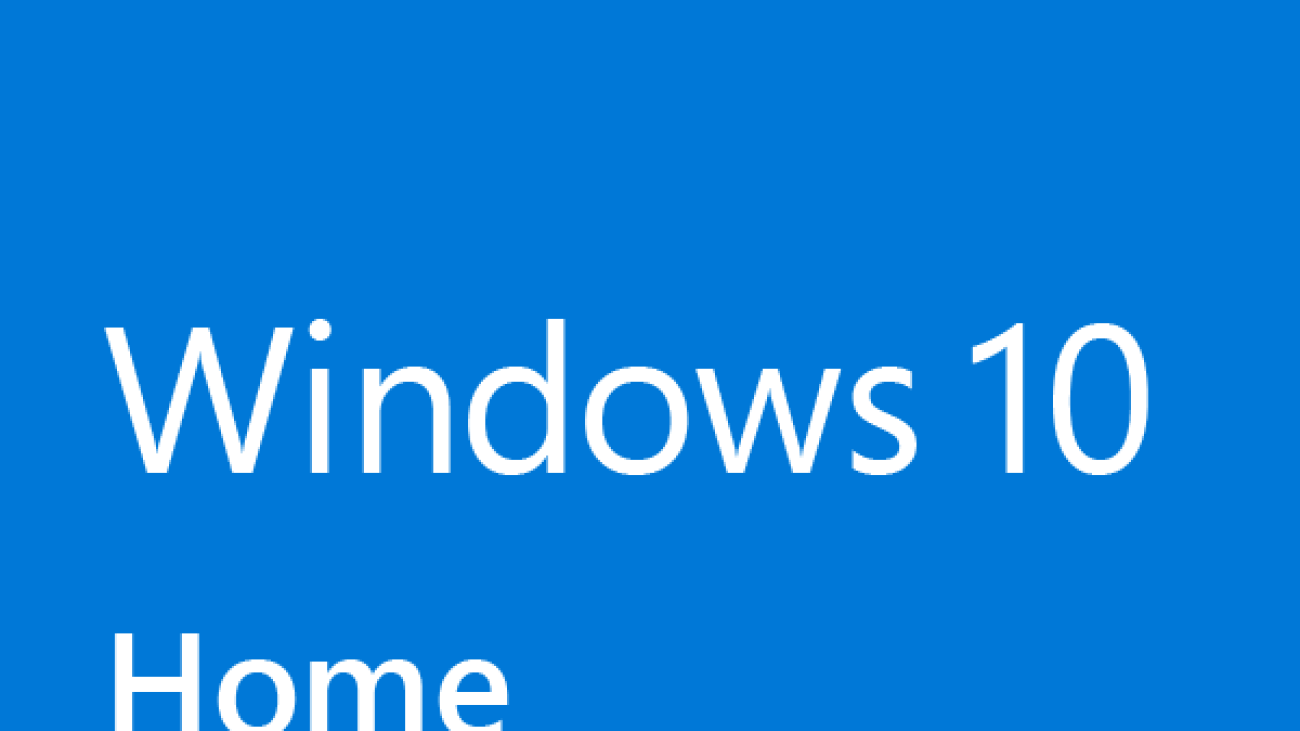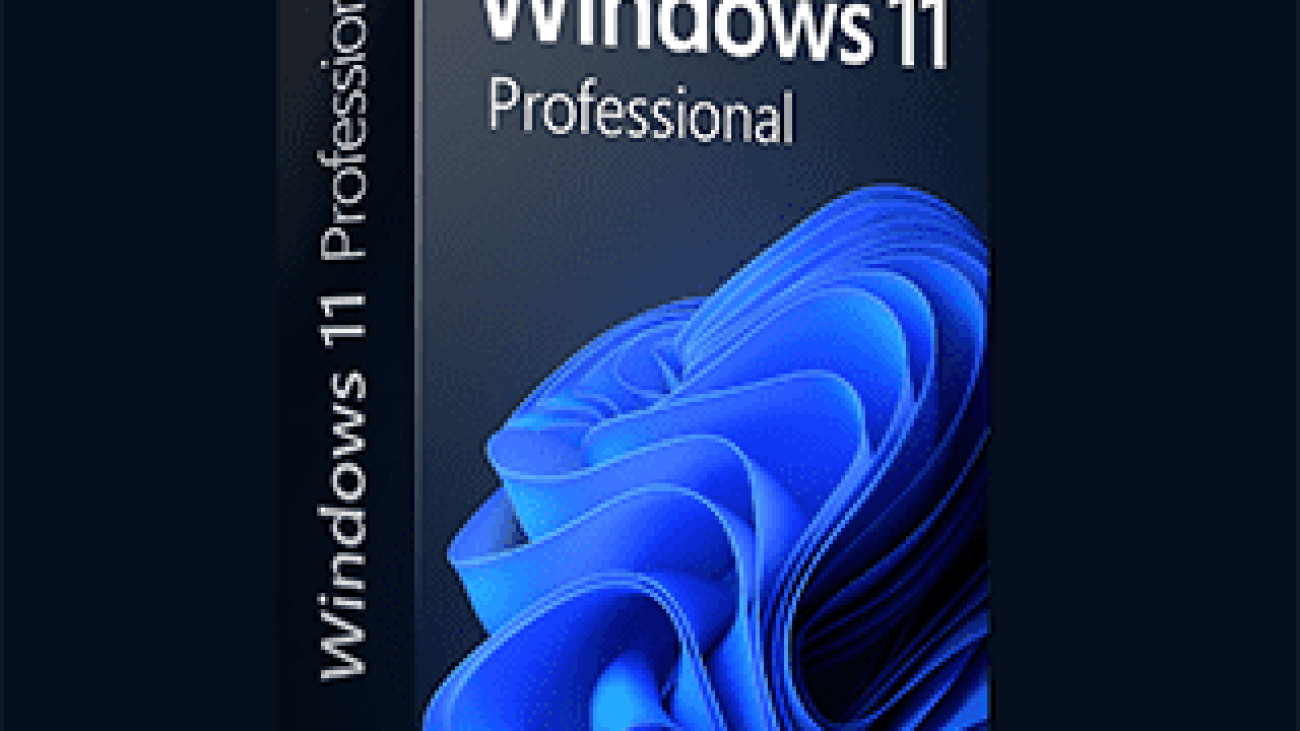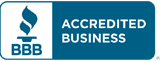Microsoft Windows
Microsoft Windows
Microsoft Windows 11 Home Edition is a new operating system for PC, released for users looking for modern solutions and convenience. It is a fresh OS for personal computers and mobile devices, ensuring speed, security, and easy access to the most-needed features. Try Win 11 Home and see how natural the most advanced technology can be.
Windows 11 Home comes with all the features and creature comforts you can expect from Windows 11, including Windows Hello, Secure Boot, Windows Security, parental controls, device encryption, and more.
A big upgrade in Windows 11 Home are the security features. Many home-based or small business users may find that these are robust enough protection for their offices because they take the place of needing antivirus, ransomware and malware safeguards from third-party applications..
Features
- Device encryption
If you turn on device encryption, only authorized individuals will be able to access your device and data. - Find my device
Keep track of your devices—even your digital pen! - Firewall and network protection
Your Windows device comes with built-in security features to help safeguard against viruses, malware, and ransomware. - Internet protection
App & Browser control in Windows Security helps protect your device from potentially dangerous apps, files, websites, and downloads. - Parental controls and protection
Manage screen time, limit access to mature content, and control online purchases when you connect your family’s Microsoft accounts. - Secure boot
Helps prevent malicious software applications and unauthorized operating systems from loading during the system start-up process. - Windows Hello
Uses facial recognition, fingerprint, or PIN, for a fast, secure, and password-free way to unlock your compatible Windows devices. - Windows Security
View and manage the security and health of your device.