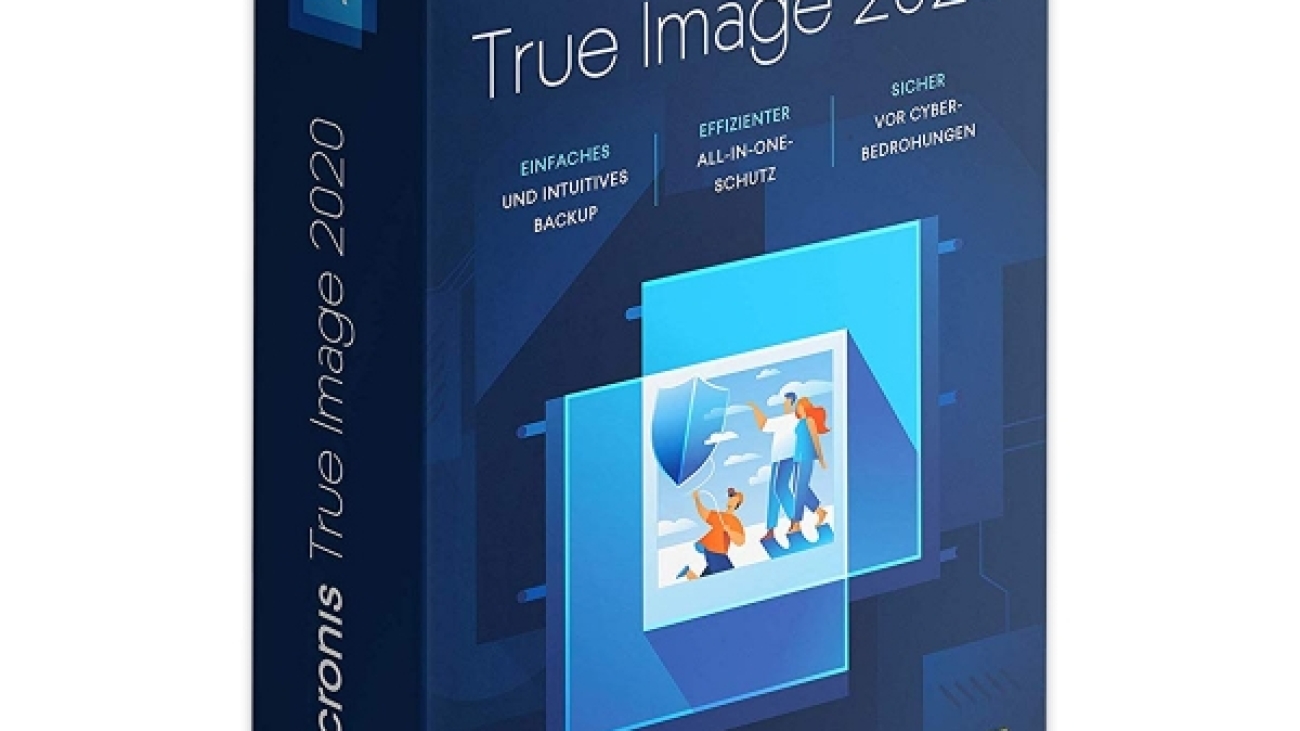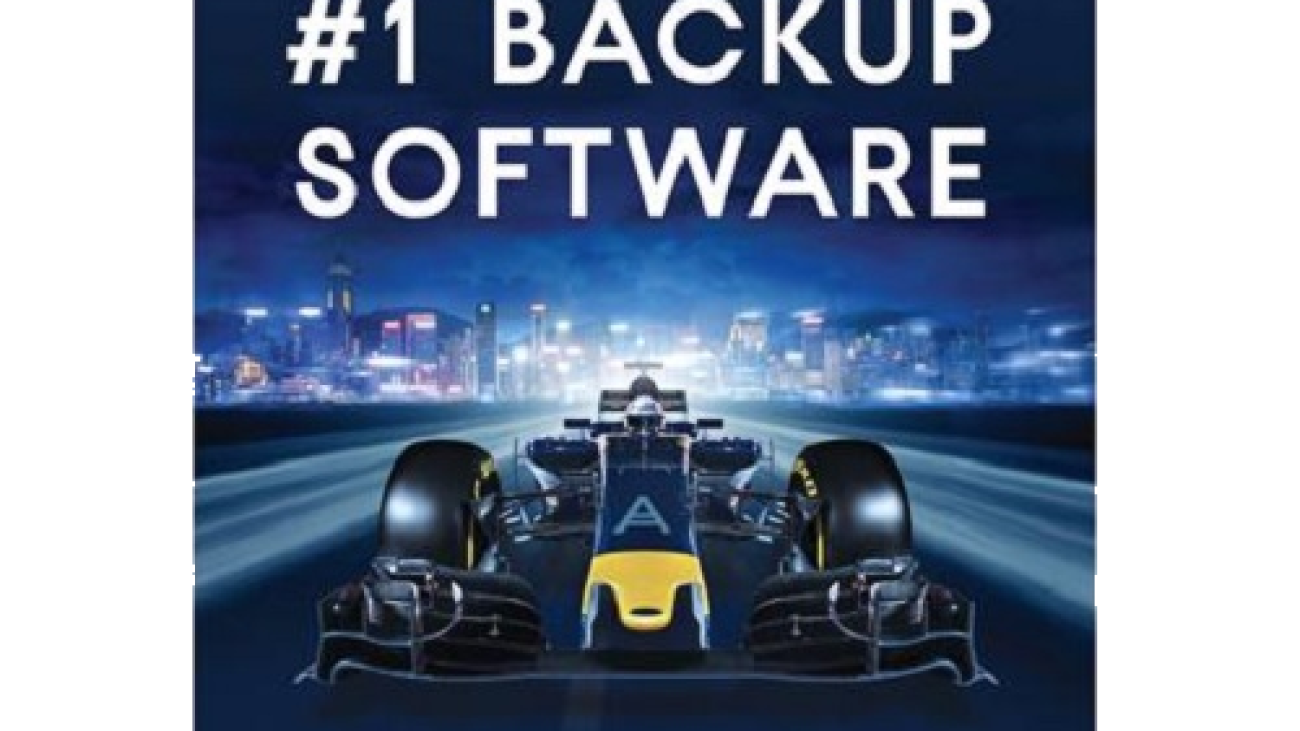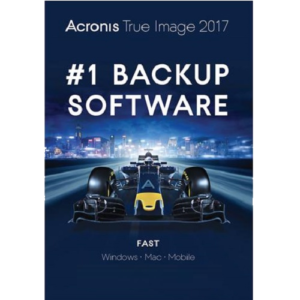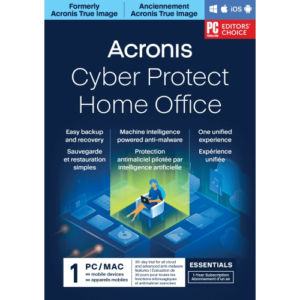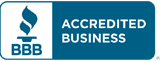Acronis True Image 2020 Premium
Acronis True Image 2020 Premium
Backup and protect your data with Acronis True Image. True Image has been programmed to give you freedom and full control over how and what you backup, along with the ability to store your backups in the cloud , and built-in AI-based protection of your data from attacks in real time. All of this flexibility can be executed and controlled via a single intuitive dashboard.
Features
1TB of Acronis Cloud Storage
This version of True Image includes 1TB of Acronis Cloud Storage, which lets you take advantage of all of the cloud-based backup, recovery, and migration features of True Image.
Data & Drive Backups
With True Image, you can back up an entire drive, partitions, or specific files and folders, and have full control over where that data goes. You can back up your data locally to an external hard drive, NAS device, or a network folder, off-site to the cloud, or a combination of both to maximize data protection. You can even backup locally while simultaneously replicating it in the cloud.
True Image gives you additional controls based on how you back up your data. If you need to use Wi-Fi, you can approve specific networks, as well as avoid backing up when on public networks or metered connections. If you use a laptop, you can set a minimum power level before backing up, or block backing up on battery power altogether. You can also choose to specialize your backups with event-based scheduling, run them non-stop, automatically replicate data to the cloud, or even perform cloud-to-cloud Office 365 backups.When performing whole-disk backups, you can create a disk clone or disk image. With cloning, True Image makes an exact, bit-by-bit replica of a source drive onto a new drive. With imaging, True Image will compress all the contents of your hard drive into a single file.
Data Recovery
True Image lets you retrieve individual files or restore entire drives based on your back up method. If your data is in the cloud, you can recover from anywhere you are, as well as manage your backups remotely.
Data Migration
Sometimes you just need to move your data. True Image allows for data migration in a variety of ways:
- Migrate data to a new computer, larger hard drive, or even from Android to iOS devices – and back again
- Migrate data locally from drive to drive, or pull data from the cloud
- Migrate all types of data, such as operating systems, boot media, programs, and files
- Migrate files and folders or full systems
- Built-in tools let you copy, format, partition, and delete a hard drive image
Data Protection
- Integrated anti-malware defense that’s compatible with other anti-virus programs
- AI-powered defense to detect and stop ransomware in real time, and automatically restores affected files
- Prevention of cryptomining malware that can steal system resources and inject other malware
- End-to-end password-protected AES-256 encryption of local data, in the cloud, or in transit